Frequently Asked Questions (FAQs) - About the Collaborate telephony refresh
The existing softphone dialler and Collaborate soft-clients are dated and need refreshing.
The new client delivers a significantly improved customer experience, with the development driven by analytics, research, and user feedback, and the autonomy to undertake a programme of continuous improvement based on your requirements.
You need to download the new version of your apps - desktop and mobile.
The Desktop Application
When you log into your existing Horizon desktop application, a footer (see image below) will appear indicating that there is a new version available to download and will remain at the foot of each menu screen.
When you click on 'here' you will automatically be taken to the Horizon Softphone and Collaborate App download page where you can select and download the appropriate version of the new release.
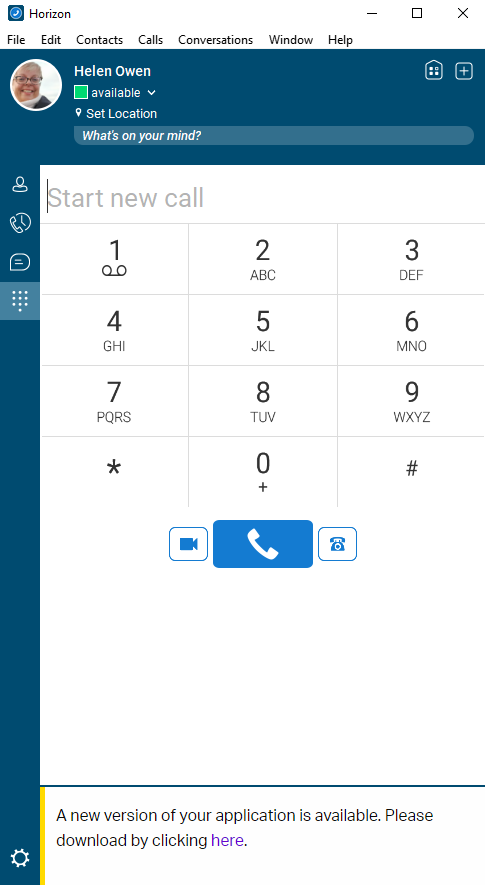
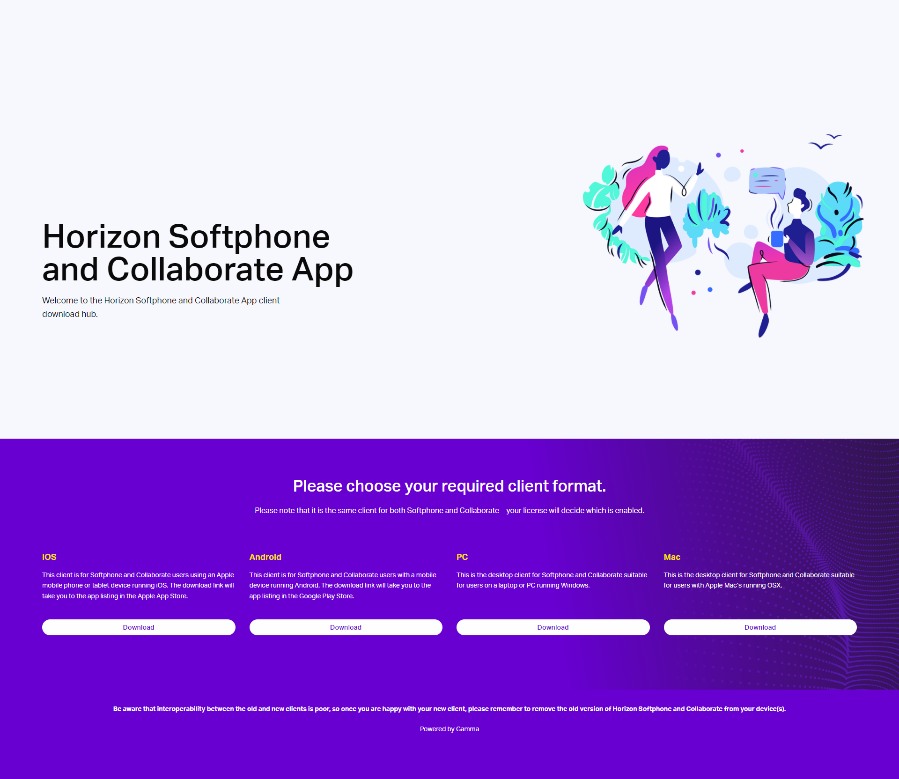
The Mobile Application
When you log into your existing Horizon mobile application, the landing page below will appear indicating that there is a new version available to download.
When you click on 'New Version' you will automatically be taken to the Horizon Softphone and Collaborate App download page where you can select and download the appropriate version of the new release.
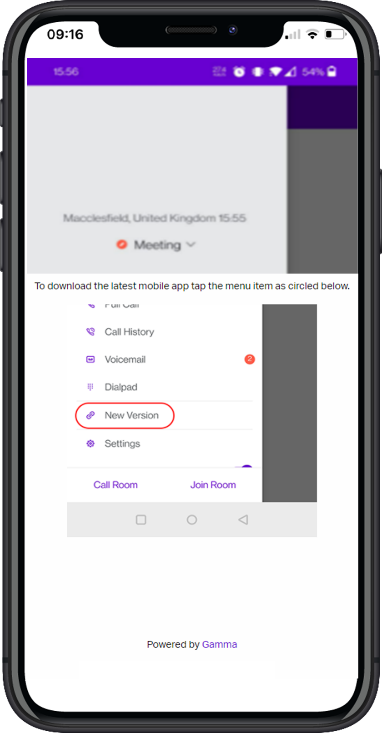
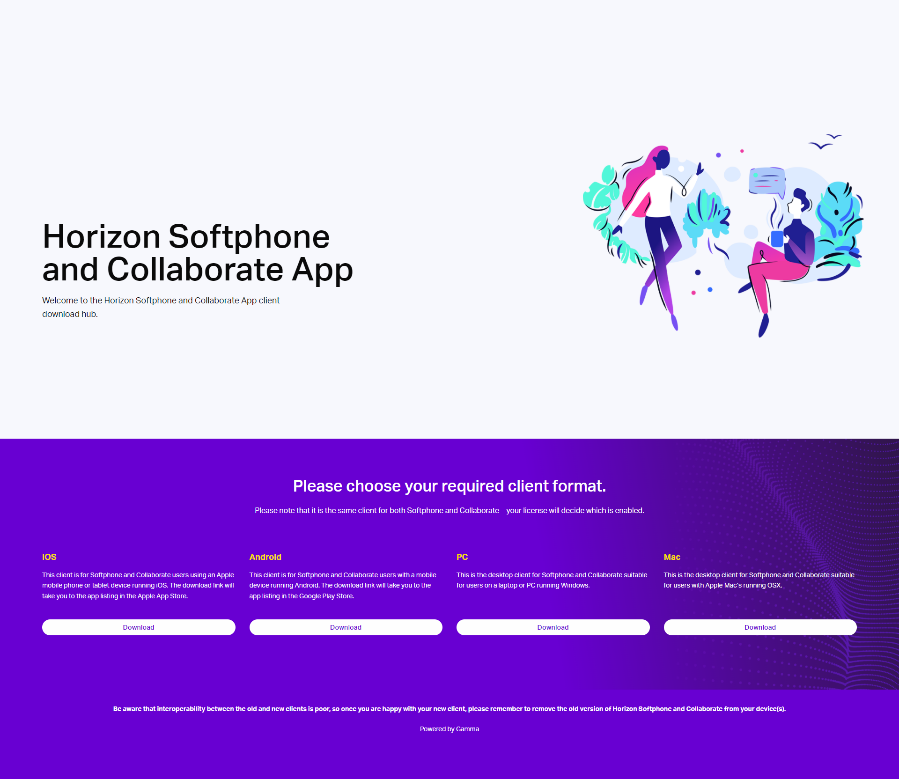
If you have forgotten your password, in the new apps you can click the ‘Forgot password’ link to reset it. The new password will be sent to your existing Horizon user email address from noreply@unlimitedhorizon.co.uk
If Onecom or your IT/Support Desk provide a managed service, then they will need to manage this process for you as they are likely to manage your admin email address.
In the Horizon portal, navigate to the ‘Users’ tab, and select ‘List Users’, this will show all the users for your company.
Select ‘Edit’ next to the User you wish to reset, this will take you to the Edit page. Please check the User Profile has the correct e-mail address as this is where the password reset will be sent.
Select ‘Reset Client Password’. A pop-up window will ask you to confirm that you wish to reset the password, select ‘Yes’ and an e-mail will be sent to the designated user e-mail address.
Not all features are supported between old and new Softphone dialler and Collaborate apps.
To avoid any inconvenience, we encourage you to:
- Please make sure you upgrade both mobile and desktop apps at the same time
- Please make sure that everyone in your business upgrades their apps on the same day or as soon as possible
You will only need to update your apps manually on this occasion, the new apps contain an auto update function so that we can ensure you always have access to the latest features and updates.
The new apps come with an in-application Knowledgebase that holds training videos, instructions, and frequently asked questions.
The original applications are going to end of life so there will be no ongoing support for them and consequently we cannot guarantee continuity of service.
Yes. The current apps are going to end of life.
This is simply an update/refresh to the previous versions of the applications and will not affect your pricing.
The new apps have an auto update feature that enables us to push any bug fixes and feature updates automatically to minimise any inconvenience to you.
Please report any issues through regular channels.
We have adopted an agile product development approach meaning the Product Roadmap is iterated continuously based on customer feedback and market activity. Please speak to your IT/Support desk or Onecom directly about any feedback (positive, negative or wish list items).